In this post we try to understand how layout columns and rows work in flutter.
We begin with the following “Hello World” example:
import 'package:flutter/material.dart';
void main() => runApp(MaterialApp(
home: SampleApp()
));
class SampleApp extends StatelessWidget {
@override
Widget build(BuildContext context) {
return Scaffold(
appBar: AppBar(
title: const Text('Sample Application'),
),
body: const Center(
child: Text('Hello World'),
),
);
}
}If we execute this code ( for example in https://dartpad.dev/ ) we see the following screen:
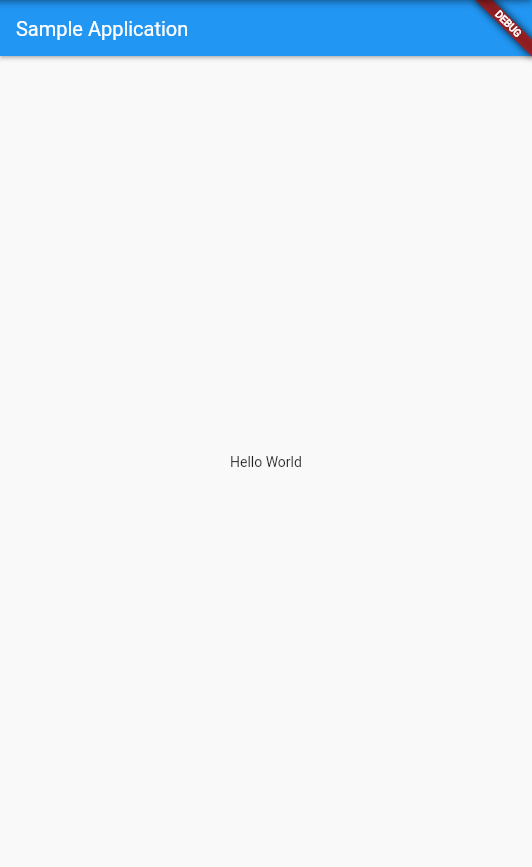
Next we want to see how the Column widget works. The Column is a widget whose children are ordered in a column, in other world stacked upon each other.
We replace the Text widget which contains the “Hello World” text with a Column widget:
import 'package:flutter/material.dart';
void main() => runApp(MaterialApp(
home: SampleApp()
));
class SampleApp extends StatelessWidget {
@override
Widget build(BuildContext context) {
return Scaffold(
appBar: AppBar(
title: const Text('Sample Application'),
),
body: Center(
child: Column(
children: [
ElevatedButton(
onPressed: () {},
child: const Text(
'Button 1',
style: TextStyle(fontSize: 24),
),
),
],
),
),
);
}
}The code will result in the following screen where the Text widget is replaced by a Column widget containing one child widget (a ElevatedButton):

Next we add a second child widget (another button) so that our Column widget will have two child widgets ( two buttons):
import 'package:flutter/material.dart';
void main() => runApp(MaterialApp(
home: SampleApp()
));
class SampleApp extends StatelessWidget {
@override
Widget build(BuildContext context) {
return Scaffold(
appBar: AppBar(
title: const Text('Sample Application'),
),
body: Center(
child: Column(
children: [
ElevatedButton(
onPressed: () {},
child: const Text(
'Button 1',
style: TextStyle(fontSize: 24),
),
),
ElevatedButton(
onPressed: () {},
child: const Text(
'Button 2',
style: TextStyle(fontSize: 24),
),
),
],
),
),
);
}
}The screen will now contain a second button. As we can see the child widgets (the buttons) are ordered vertically like a column:

Now we simply replace the Column widget with a Row widget:
import 'package:flutter/material.dart';
void main() => runApp(MaterialApp(
home: SampleApp()
));
class SampleApp extends StatelessWidget {
@override
Widget build(BuildContext context) {
return Scaffold(
appBar: AppBar(
title: const Text('Sample Application'),
),
body: Center(
child: Row(
children: [
ElevatedButton(
onPressed: () {},
child: const Text(
'Button 1',
style: TextStyle(fontSize: 24),
),
),
ElevatedButton(
onPressed: () {},
child: const Text(
'Button 2',
style: TextStyle(fontSize: 24),
),
),
],
),
),
);
}
}This causes the two bottons to be ordered in a row, which is what we would expect from a Row widget:
